#aws lambda python test
1. Lambda 에 올릴 zip 패키지 만들기
패키지를 모두 zip으로 해야하므로
로컬에서 directory를 하나만들고
directory/main.py python 파일을 만든다.
그리고 패키지는 이런식으로 폴더 아래 설치 되도록 한다.
"pip install module-name -t /absolute/path/to/directory"
그다음 lambda_handler function을 만들고 람다가 할일을 코딩한다. 그리고 나서 directory폴더 안에 있는 파일들을 모두 선택한다음 zip으로 만들고 lambda에 업로드한다.
2. main.py연결
Lambda configuration에 보면 Handler가 있는데 이부분을 main.lambda_handler 라고 써주면된다. "파일명.함수명" 이다.
3. Test
만들어진 람다 function을 보면 테스트 시그널을 줘서 실행해볼수 있는데 실행하면 끝날줄 모른다. 알고보면 이미 끝나있을거니 그 실행로그는 cloudWatch에가서 보면된다.
4. 삽질
- 람다에서 커넥션 안되면 에러를 튕기기보다 설정된 타임아웃시간까지 hang이 걸린다. 따라서 스텝이 안넘어가면 뭔가 네트웤 이슈가 있구나 라고 생각하면된다.
- 일단 람다란 녀석은 만들어진 vpc내의 통신만 되기 때문에 외부 DB나 s3의 서비스 연결은 기본적으로 불가하다 -ㅅ-ㅋ 그래서 s3같은경우는 VPC -> endpoints 를 하나 만들어줘야 접근이 가능하다. 그리고 다른 vpc에 있는 DB같은경우는 Peering을 만들어서 하면되는데 그냥 peering만 만들면 접근이 안되고, 람다가 속한 vpc의 route table에 peering 접근설정을 해줘야한다.
예) destination: 10.0.0.0/28, target: pcx-c37bdsfsa(peering)(http://docs.aws.amazon.com/AmazonVPC/latest/PeeringGuide/vpc-peering-routing.html)
람다가 속한 vpc내 resource만 사용할경우 vpc만 설정해주면되고
람다가 그냥 퍼블릭 주소에 접근하는 경우만 있을경우는 vpc를 설정 안해주면된다.
하지만 이 둘을 모두 사용할땐 NAT gateway가 필요하다.. 이건 또 따로 돈나가고.. 이 두가지 모두 해당되면 람다는 좀 아닌것 같다.
*참고
- http://docs.aws.amazon.com/lambda/latest/dg/python-programming-model-handler-types.html
- http://docs.aws.amazon.com/lambda/latest/dg/lambda-python-how-to-create-deployment-package.html
- http://blog.hde.co.jp/entry/2016/05/19/102706
'aws' 카테고리의 다른 글
| aws api gate way (0) | 2017.03.18 |
|---|---|
| kinesis firehose 삽질일기 (0) | 2017.03.16 |
| How to EC2 disk and memory usage monitoring (0) | 2015.03.27 |
| elasticache dump to file (1) | 2015.03.23 |
| [ubuntu server instance] mytoon setting (0) | 2014.10.24 |

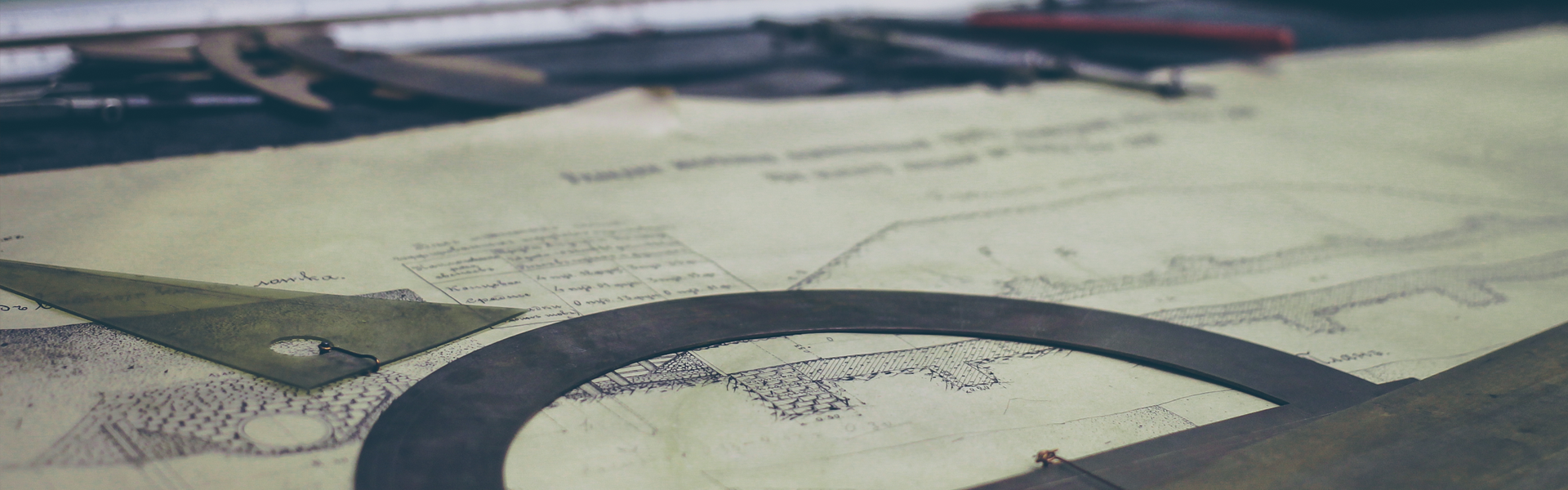


 DemystifyingAmazonKinesis_infographic.pdf
DemystifyingAmazonKinesis_infographic.pdf